The file organizer functions allow you to create folders based on information contained inside the file and outside the file system it is stored in, and move / copy the file to these folders.
The file organizer program is primarily used to open files of a chosen extension, look at data contained within that file, create a folder structure that matches the data contained within the file and move / copy the file to that folder.
Its primary function is to organize / rename files after a catastrophic data loss.
If the data loss was caused due to a total file system failure, even the best file recovery programs can only recover the files by signature. These programs use algorithms to determine the beginning, end and extension of a file without relying on data that used to be contained in the file system.
Typically these files will be recovered into a single folder with names like file0001.jpg, or file1234.mp3. This may leave you with several folders of recovered data bat the data within these folders will be difficult to use.
By using the file organizer, you can quickly and easily organize these files into folders that you can recognize and use your recovered files.
An example of the tremendous power of this data can be illustrated by the following scenario.
You had a total file system failure and had your files recovered by signature. You now have your data stored in folders containing tens of thousands of JPG files, and another folder with all your MP3 files, and another folder with all your M4A files.
These files have names like file3124.MP3 or file1556 M4A. By using the file organizer, you could select your folder containing all the MP3 files, select a base destination folder, choose your re-organizing options and run the program.
The MP3 files (or at least the ones that contain the relevant information) could be arranged as follows.
D:\recovered\MP3\File3124.MP3
may be renamed to something like:
D:\MP3\Bandname\year\album\songname.mp3
You can use the program to organize files using information stored in the file itself. The main screen allows you to do the following.
You may set the logging level (example: Log level->regular) or you can choose the action you would like to perform (example: Action->Rename files by header->JPG).
To choose a log level:
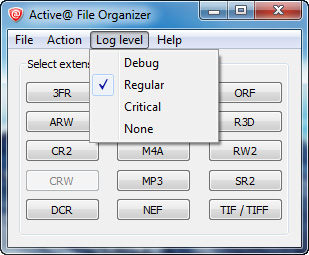
To choose an action (in this example organize JPG files using information contained within the file).
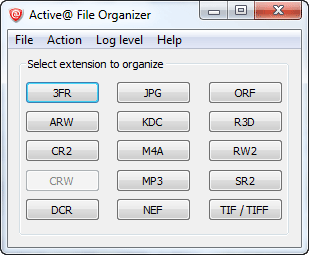
or

In order to organize a file using the information stored within it, the file must obviously have the required information stored within it, and the information must be stored according to the standards of the file specification.
Just because a file has an extension of JPG or MP3, does not ensure it contains the information the program needs to extract in order to rename it. If this information is not present, the program will consider the file unrenamable. If the required option is chosen, the unrenamable files will be moved to a specific folder chosen to house all the files that are unrenamable.
The following types of picture files can be organized using information contained within the file.
Picture files (with embodied tiff information):