
April 8 2019,
LSoft team
Failed RAID 0’s can have potentially a disastrous effect on data security. If the RAID controller has stopped working or there was a software RAID emulator error, then there is a very good chance to recover all your files. However, if one of the disks has malfunctioned then only a recovery of smaller files might be possible. In that scenario, the maximum size of the files can be the size of the block (for example, 256KB). Since parts of every individual file are being spread across two disks, if the file’s size is bigger than the size of the block then recovery is highly unlikely.
In our case, we will be dealing with a RAID 0 setup where controllers on both disks have failed. Therefore, the files on those disks are not accessible (although they are still there) and we will have to virtually recreate the RAID ) in order to access them.
To recover RAID 0 setup for this occasion we will be using File Recovery Professional.

September 26 2014,
Mickael Findley, technology blogger
Pros:
|
Cons:
|
Active@ File Recovery is a lifesaver when it comes to recovering lost files due to accidental formatting, deleting or even hardware crashes.
Being able a larger variety of files than most file recovery software on the market, Active@ File Recovery is easy to use with a Windows-explorer like navigation window, a variety of features and recovery at a click of a button.
It's also very easy to install, set up and run, even in unbootable systems, with the help of their Active@ Boot Disk software. Between all of that and the effectiveness of the software, this is hands-down the best software of its kind on the market. Don't rush to buy this software though, try the free version and see for yourself. When the data is found, you can easily upgrade your version to recover it.
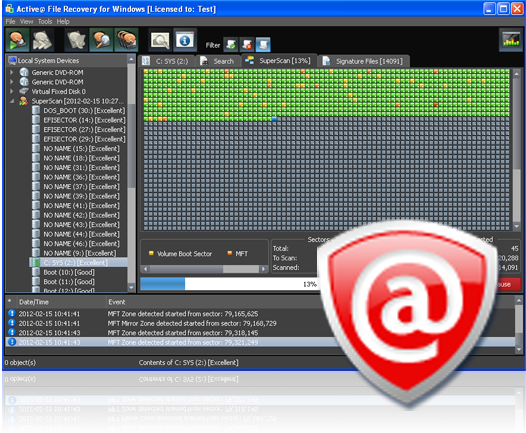
November 11 2013,
Jane H., customer
In our busy everyday lives, we tend to do things by mistake. In my case, I tend to make a lot of mistakes on the computer. Active@ File Recovery has become my friend in the past couple of months. I shall explain why it has.
My name is Jane, and I am a teacher at a small school. Since our faculty is small, I am required to teach multiple classes. That means I am handling multiple assignments, homeworks, documents etc. I had done the typical and deleted some documents that I needed to handout to my students.
I always keep my extra files on a USB, but this time I had deleted off the USB accidently. I searched online if there was anyway to recover deleted files. Active@ File Recovery popped up. I decided to give it a try.
I'm going to explain what I did to recover my file, so incase it happens to you that you could do the same. First, plug in your USB. Once your USB is plug in, open the program. The USB should be listed as one of the hardrives for the computer. Secondly, perform a quickscan or superscan (the superscan takes longer as it is an in depth search into files).
I would recommend a quickscan if you aren't that tech savvy. Once the quickscan is finished, prompted are the files that have the chance of recovery. These files will appear as a transparent file. Depending on what you saved the file as, it may or may not show up.
This is where you have the option to hit the search button. The search drive allows you to narrow your search
(NOTE: DO NOT DELETE THE ASTRICK- IMPORTANT FOR THE SEARCH TO OCCUR). Another important detail of the search is not make sure to not narrow the title too much!
Once the search is complete, you can look up different things about the document. I click on the document, then on the properties button. This allows me to see when the document was created, modified, attributed, and about the recovery status.
This step isn't necessary, but once you are finished it:
I hope this step by step recovery outline works. Depending on the document, it may or may not have the chance of being recovered. You can also recover pictures with Active@ FileRecovery.
Make sure if you have deleted a document on your USB, that this program is used right away. If not, the document will be overwritten by a new document, and there will be no chance for your document to be recovered!
I overall really love the product. I tell my friends and family about it all the time. I hope you enjoy your time learning it as well. Cheers!
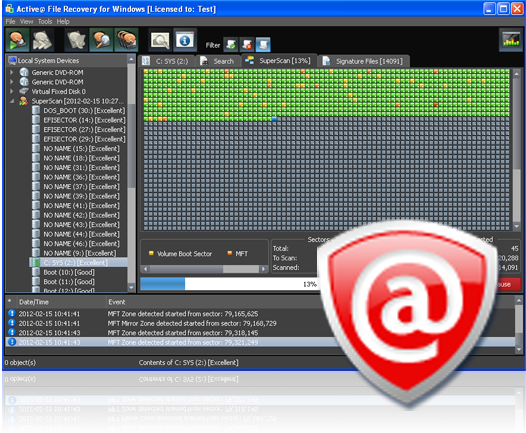
October 21 2013,
Dave, a Masters in Chemistry student
Have you ever lost a file accidently? Have you ever panicked in fear that you would never get it back? Well, assuming that I have described most of the human population, I say this happens more frequently to me than anyone else.
My name is Dave. I am a Masters in Chemistry student who works in laboratories on small research projects. A lot of my time is spent on the computer whether it is recording data information, typing scientific proposals, analyzing chart data, retrieving data sheets, etc.
As my computer doesn't have a lot of space (it is quite old I must say), I find myself usually deleting old reports that I feel I don't need anymore. Unfortunately, I can get carried away with the deleting and turns out I had deleted my most recent lab report off my computer.
As I was in a state of panic, a friend suggested to me Active@ File Recovery. At first I was a little skeptical considering I have never heard of the product, but I decided to give it a try anyways just to see how it goes.
I was sent a link of the site where it listed step by step instructions as to how look up the file, etc. I delete a lot of files, so I wasn't sure where exactly to begin looking. To start off, you have to do a quickscan of your computer. You could do a superscan as well, but that is more time consuming (I would suggest that for more encrypted files kept on the computer).
After a quickscan of my hardrive (C: ), it then tells you all the files that are available, that have the ability to be recovered, and ones that are permanently lost. Once you have done so, there a search button which helps you narrow down the location of your file. I surprisingly remembered my files name eventhough it was quite lengthy; I inputted the name and my file was suddenly there.
Once you do that, you click on the file and hit the recovery button. The recovery pop up asks you where you want to recover the file to. I decided to make a separate folder as the designated one for any further recovered documents.
Overall, the program with instruction was easy to use. I would recommend it to anyone who loses a basic Microsoft word document. Just a note- the program is not able to recover documents that are over Microsoft Word 2007 (it is not an option when you attempt to narrow down the search). Either than that, it's a great program that I am most definitely keeping on my computer! Thanks Active@ FileRecovery!
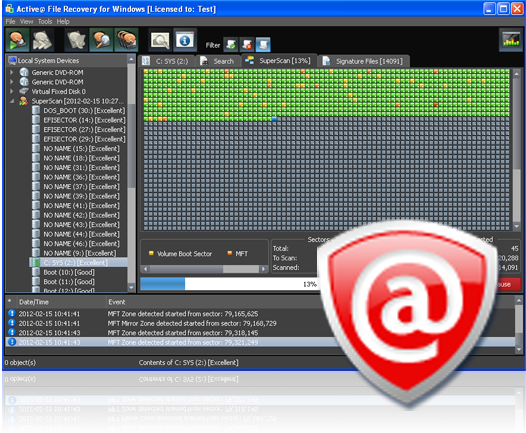
September 4 2013,
Henry Schwartz, technology blogger
Active@ File Recovery is one of several data security and disk utility software applications, developed by LSoft Technologies Inc. With the release of version 8.0, Active@ File Recovery is solid, fine-tuned and effective data recovery software with a variety of great features and utility.
From an everyday user point of view, this software's user interface is nothing beautiful. This software has a very simple layout, easy to navigate and very intuitive to use. It feels a bit like using Windows explorer, where any storage devices, hard drives or USB's are automatically discovered and listed on a panel on the left.
Then you can scan any of the given devices and see what Active@ File Recovery was able to recover for you in a larger area on the right. The scans don't take long, by the way. My hard drive took half a minute. Everything is easy to navigate, so as long as you know what you deleted and where it was, it's fairly simple to find the file that you're looking for.
Now for the bad. Although LSoft pretty much emulated Windows Explorer (which is actually very comfortable, seeing as how most users are already familiar with the formatting of the application), but they didn't take all of it, making navigating around a bit uncomfortable. Although it isn't a very big deal, it does get a somewhat irritating, navigating across a somewhat incomplete version of Windows Explorer. It was mostly the lack of a "Back" button when looking through folders that got me.
Also, the color scheme is a bit dark. It's as if you hit the "lights off" button in an online media player. I tried looking for a way to make a lighter color scheme through the settings, but no luck. I know it's a little bit picky, but this is the UI section of this review, what did you expect?
In terms of functionality, there is nothing bad I can say about this software. If you're looking for something that was recently deleted, this software is almost guaranteed to find it and dozens of other files you've long forgot that existed. Just try this software on an old camera memory card. Suddenly, you'll have a trip down memory lane.
After doing several tests with this software, seeing how it would work (for fun, mostly), it can save you from accidentally formatted drives, deleted photos or lost documents. Most importantly, it does it fast. A "Quick Scan" is typically good enough to find whatever deleted files you need and that won't take you longer than a few minutes. Of course, if your deleted file isn't found at first, you may spend a few more minutes with the "SuperScan", but it won't cost you much more, in terms of time.
In conclusion, I would absolutely recommend this software to anyone that isn't meticulous about backing up every single file that comes their way. For those of us who don't have boxes full of external hard drives with backups, it's great software to just have around. You may not need to use it for a while, but when you do, you'll be very glad to have it around. Although it does have a few quirks that take a bit of getting used to, in terms of function, Active@ File Recovery is a life saver and can really help you out of tough situations.
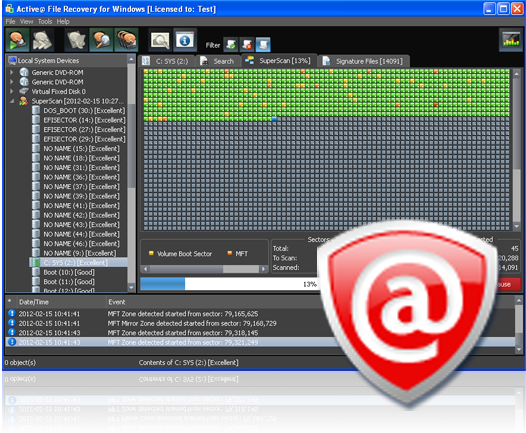
August 9 2012,
Michael Findley, a small business owner in the GTA
Active @ File Recovery is data recovery software that specializes in finding and recovering deleted data, with an emphasis on being able to recover files even in tough situations, including not having the ability to boot your computer.
This software effectively discovers lost data and gives the user the opportunity to recover it. Having used this type of software before, I can say that Active@ File Recovery is a leader in this market by having software that is very practical for everyday application, completing the tasks it was intended for in an effective, quick, easy to use manner.
The way this software is set up is that recovering your data is split into two steps. First you need to pick a Disk to scan. There is the option of doing a "Quick Scan", then, if your desired files are not found, you can try the "Super Scan" option, which seems to do a longer, more thorough scan.
Then you look through what the scan came up with and find what you were looking to recover. This makes it very easy to navigate and find what you need recovered. Then, after that lost file is found, you "Recover" it to any destination you want and that's that. If you ever have trouble finding a lost file, there is even a "Search" feature that lets you find files if you forget where you were storing them. This tool is actually a lot more useful than you would think t first; lost files could sometimes be very hard to find.
There are definitely certain things that also make it tricky to use this software though, but these are tricky things you deal with when you recover files with any software, really. The catch is this: in a lot of cases, these files don't keep their names, so you sometimes need to look through a pile of other recovered "garbage" in order to find what you need. Instead of keeping the name of the document, it comes up with something like what is shown in the screenshot below:
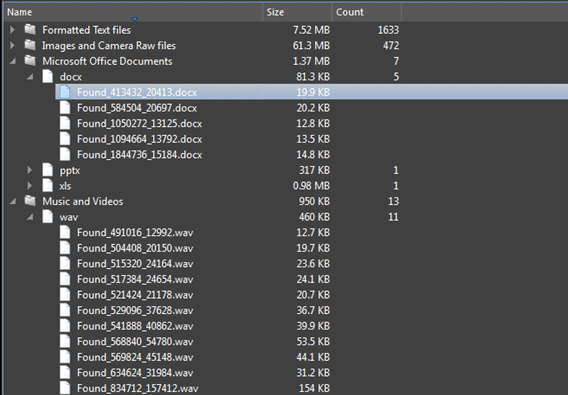
As you can see, the names become a string of numbers. With that little catch put aside, the software is solid and works fine.
To put it in short, Active@ File Recovery is solid data recovery software that is designed to do its job, even under poor circumstances. It doesn't even need a working operating system to work; you can run it from its bootable CD and get your data out of a damaged hard drive. This software does share the common issue of software of these types, being not being able to recover all the deleted file names properly, but organizes information and found data in such a way that makes it easy to navigate and find what you need with as much ease as allowed.
Overall, this software is definitely a leader in what it does and with last month's patch, continues to improve on the quality and efficiency of the work it does.