A Disk Image is a mirror copy of your entire logical drive or physical device stored as file or set of files.
If you have enough space on another drive, it may be a good idea to create a Disk Image for a drive containing deleted files that you want to recover.
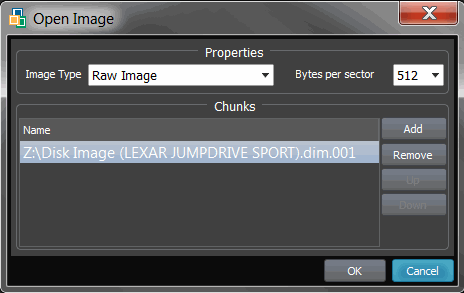
The opened disk image appears in the Local System Devices list.
You may treat the opened Disk Image node and its content the same way that you treat other device nodes in the list. You may follow the same steps to scan the volume, then search for files and folders to be recovered. Or you can use opened Disk Images as devices for creating RAID Virtual Arrays.
Note:
If you've created a raw disk image using other third-party utilities (like copying sectors from WinHex)you are still able to open it!Just choose Any Raw Image disk image type in the Open File standard dialog and you will see all files on the disk. Select the required one.
This document is available in PDF format,
which requires Adobe® Acrobat® Reader
(Free download):